
 |
Need a Complete System? Go here |
|
downloads
Download and try ScanTango for free and buy a key later!
If you are a registered user, check back here for updates.
What's New in the latest version
How our purchasing and licensing work
IMPORTANT: ScanTango requires an Intel or M1 Mac running OS X 10.15 or higher.
| Our download files are standard "drag install" disk images containing a properly signed and notarized application. In order to install, you will need to allow installation of apps from identified developers in your System Preferences, Security and Privacy panel as shown at right. This is the default setting. | 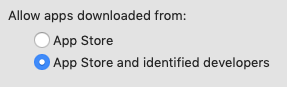 |
What you can do with ScanTango before you buy
Before you purchase a ScanTango key, feel free to download the software and try it out.
If you already have your scanner, ScanTango will let you scan on your hardware, but will place a gentle reminder on each image until you purchase a key. See how easy it is to build and run new Scan Tasks and create PDF documents. Try adding, deleting, rotating, or moving pages between PDF documents. Try creating a Scan Task to scan and automatically name, save, and email a document. Once you decide ScanTango is what you need, return to our website and purchase a key. Enter the key to remove the reminder.
ScanTango also has a built-in "Demo Scanner" that simulates an actual device - it feeds the program a few black and white and color images so you can try out all the functions. Once you decide ScanTango is for you, return to our website and purchase a key. You can now use it with any of our supported scanners (depending on the tier you purchase).
What's New in the latest version
New for version 3.4:
- - Fixed a rare bug when checking for duplicate licenses.
New for version 3.2:
- - Rebuilt for Intel and Apple Silicon (M1-M4) on macOS 10.15 through 15.5.
New for version 3.1:
- - Fixed a bug that caused color images to be incorrectly processed by the Auto Crop filter.
New for version 3.0:
- - ScanTango built, signed and notarized for macOS 10.14 and higher.
- - Runs natively on Intel and M1 Macs.
- - ScanTango now supports the Fujitsu ScanZen Eko scanner.
- - ScanTango now supports the Fujitsu iX1400, iX1500, and iX1600 scanners.
- - ScanTango now supports the Fujitsufi-8170 scanner.
- - The "Look for scanners again..." command no longer causes a crash.
New for version 2.9.2:
- - ScanTango built, signed and notarized for macOS 10.15 Catalina.
- - ScanTango now supports the economical Fujitsu fi-800R scanner.
- - NOTE: Users have reported crashes when using the "Look for scanners again..." command. This will be fixed in the next release. Until then, ensure that your scanner is attached and powered on prior to launching ScanTango.
New for version 2.9.1:
- - ScanTango built, signed and notarized for macOS 10.15 Catalina.
- - ScanTango now supports the economical Fujitsu ScanZen scanners.
- - Fixed a bug that could prevent the display and use of Expert Settings for a scanner.
New for version 2.9:
- - This version was built using macOS 10.14.4 using the latest development tools and libraries and remains compatible with versions of macOS 10.9 and later. This was necessary to support Apple's requirement that applications be "notarized" by Apple prior to distribution.
New for version 2.8.6:
- - Fixed a bug that prevented ScanTango from working properly with the latest versions of Microsoft Outlook.
New for version 2.8.5:
- - Fixed a strange bug that caused the prepackaged documents in the Demo scanner to appear out of order in OS X Mojave (10.14).
- - Re-enabled some menu items for doing page image manipulation (such as "Deskew") that had been disabled in the past few releases until Apple fixed their PDF library. All better now.
- - Fixed a bug that caused ScanTango Help to spin endlessly while attempting to display help under OS X Mojave (10.14).
New for version 2.8.4:
- - Fixed a crash that could occur when closing PDF windows when running on OS X High Sierra (10.13).
New for version 2.8.3:
- - Added TIFF option pulldown menus when doing the File menu "Save Copy As" command. This allows you to specify the desired TIFF resolution and image depth (Black and White, Grayscale, or Color) when saving a copy of a PDF document as a TIFF file. These options also appear when saving a copy of a TIFF file as a TIFF file in case PDF page(s) have been dropped onto the document from the desktop and are used for converting the embedded PDF page(s) only. When saving a copy of a PDF document as a TIFF file, the settings you select are remembered and will appear as the default the next time Save Copy As is used with a PDF. When saving a copy of a TIFF document as a TIFF, the default resolution is set to the document resolution and the depth is set to Color and any changes made to these defaults are used but are not saved. When doing a normal Save command on a TIFF document, any embedded PDF pages are saved using the document resolution and a depth of Color by default and no options are displayed.
New for version 2.8.2:
- - Restored the file type pulldown menu in Apple's file Save dialog when doing "Save Copy As". This allows you to save a copy in PDF when the document was scanned as a TIFF and vice versa.
- - Fixed an issue when using the Page menu Erase Margins... command on PDF pages.
New for version 2.8.1:
- - Restored ability to drag and drop image and PDF files onto the thumbnail area of a PDF document to add new pages and merge files. This ability was broken by the MacOS Sierra release.
- - Remaining Sierra issue is conversion of PDF pages to bitmap pages and initial scanning of PDF pages in bitmap form.
New for version 2.8:
- - Scanning, display, and zooming of PDF documents under 10.12.3 and later versions of Sierra are back to normal.
- - Area redact, erase, and page cropping of PDF documents under 10.12.3 and later versions of Sierra now work.
- - Remaining Sierra issue is conversion of PDF pages to bitmap pages and initial scanning of PDF pages in bitmap form.
New for version 2.7:
- - Added support for the Fujitsu fi-7030 scanner
- - Fixed a crash problem when opening PDF documents under 10.12 Sierra.
- - Fixed a problem that prevented ScanTango from scanning PDF documents under 10.12 Sierra.
*** IMPORTANT NOTES ABOUT PDF IN THIS RELEASE ***
Some PDF operations under the initial release of Sierra are degraded, but we have released this version so that users can resume basic scan and save to PDF operations. The main Sierra problems surround window updating when interacting with PDF documents - no user interface drawing is performed when doing things like selecting an area for clipping or cropping (although the area is actually selected). Before saving, PDF pages may be displayed larger or smaller than expected - however, the image in the PDF is saved as it was scanned at the proper size and resolution. Scanning and saving PDFs work normally. Issues remain that we hope will be resolved with upcoming OS X 10.12+ releases (the problems are with Apple's PDFKit and are not with ScanTango). These are:
- - In past versions when scanning to PDFs we held the PDF pages in memory as bitmaps and created actual PDF pages when the document is saved. Sierra forces us to create actual PDF pages as they are scanned
- - Redacting PDF pages does not currently work or redacts the wrong area of the page
- - Converting a PDF page to a bitmap does not currently work (the bitmap is created but cannot be displayed by PDFKit)
- - Some PDF document zooming functions may give unexpected results - clicking the toolbar zoom out tool should get you back to sanity
- - Surprisingly, things such as reorganizing PDF pages in a document, deleting pages, and dragging pages to the desktop work as expected.
New for version 2.6.9:
-
Fixed a problem that caused PDF document scanning to fail when running under OS X 10.11 El Capitan.
New for version 2.6.8:
-
Fixed a problem that could cause incorrect (or no) selection areas to be drawn when cropping PDF pages.
New for version 2.6.7:
-
ScanTango now requires an Intel Mac running OS X 10.7 or higher.
-
Added support for the Fujitsu fi-7160 and fi-7260 scanners.
New for version 2.6.6:
Fixed a crash problem when scanning on Max OS X 10.6 (but was OK on later OS versions).
New for version 2.6.5:
ScanTango is now a 32/64-bit application and requires an Intel Mac running OS X 10.6 or higher.
Added support for the Fujitsu iX500.
Added support for the Fujitsu fi-6230Z scanner.
Added support for the the DocketPORT 468 and 488. Older model DocketPORTs also supported.
Removed support for the TravelScan464 scanner which will not run in 64-bit Mac OS X.
Registration no longer requires an Administrative password.
New for version 2.6.4:
Added support for the Fujitsu fi-6130Z.
New for version 2.6.3:
Fixed a bug that prevented proper page selection using thumbnails in PDF documents under Mac OS X 10.7 (Lion).
Fixed a bug that prevented proper key registration for non-admin users.
New for version 2.6.2:
Fixed a bug that caused ScanTango to crash when deleting a PDF document page under Mac OS X 10.7.
For the DocketPORT scanners, added a menu item that allows users to specify a delay between page insertion and scanning.
New for version 2.6:
- Added support for the Fujitsu fi-6110.
New for version 2.5.9:
- Added support for emailing using Microsoft Outlook in Office 2011.
New for version 2.5.8:
- Added support for the Fujitsu S1300.
New for version 2.5.7:
Fixes a bug that prevented FTP from working properly in some cases.
Added support for the Fujitsu S1500.
New for version 2.5.6:
Fixes a bug that prevented PDF scans from being displayed correctly when ScanTango Preferences indicated high image interpolation. Bug was applicable to Mac OS X 10.6+.
Fixed a bug that caused E-mailing of PDF files to fail (email attachment would have an incorrect .dat extension) if the user entered a filename that did not include the .pdf extension. Extensions are now automatically appended to user-supplied names when needed.
New for version 2.5.5:
Contains a workaround for Apple's Snow Leopard bug where previously saved 1-bit Black and White TIFF images are automatically (and erroneously) converted to 8-bit grayscale images when read from disk into memory. ScanTango detects when this has happened and automatically restores the images to 1-bit, allowing files to be updated and resaved using the original specified file format. If this were not done, the system would be forced to use the much less efficient LZW or lossy JPEG compression. Note that this action is only taken for single-bit images read from disk and is not needed for scanned images.
Added support for the DocketPORT 467 and 487.
All DocketPORT users will need to recalibrate their scanners when first using this new version. A blank sheet of printing or typing paper works fine.
New for version 2.5.4:
Fixed a rare bug that could cause crashes when performing scanning from Applescripts.
Changed the demo color images for the Demo Scanner.
Added support for the Fujitsu ScanSnap S1500 (PC ScanSnap model). Support for the 1500M (mac model) will be added when the hardware is released. Both support ultrasonic double feed detection, and ScanTango allows you to turn this on and off using a new command on the Scan menu.
New for version 2.5.3:
- Fixed a bug in the Fujitsu fi-4010 scanner when running on Intel macs. The bug generated incorrect scanner calibration, causing streaks in images.
New for version 2.5.2:
- Fixed a problem with the S300/S300M scanner pixel gain and normalization, primarily when scanning the backside of color pages.
New for version 2.5:
Added support for the Fujitsu S300M (Mobile Mac ScanSnap).
Added support for the Fujitsu fi-6130 and fi-6230 scanners.
Added support for 'Expert Settings' in the scanner setup dialog. If your scanner does not support any expert settings, this option will not appear. Currently, only the Fujitsu fi-6130 and fi-6230 scanners have expert settings.
Added setup tips for selected scanners (currently only the Fujitsu fi-6130 and fi-6230). Scanners that have setup tips available will see a 'Show Setup Tips' button in the scanner setup dialog.
We changed the way we handle registrations and demos. Formerly, unregistered copies of ScanTango would not attempt to use a supported scanner until the software was registered. Until then, only the emulated Demo Scanner was available. With 2.5, we will now detect and operate with any supported scanner. However, if you have not yet registered ScanTango or if your registration is for a lower tier of scanners, all images scanned will show a gentle 'Please Register Scantango!' message. The message is removed instantly upon registration for the needed scanner tier. We believe this offers the best of both worlds - users get to genuinely test the software with their actual hardware to see if it works before spending real money, and we retain a bit of leverage to help us obtain the revenue to fund future development.
New for version 2.4.6:
- Enhanced support for the Fujitsu S300 (Mobile ScanSnap) to greatly improve image quality.
New for version 2.4.5:
- Added support for the Fujitsu S300 (Mobile ScanSnap). This is a low-cost scanner equipped with an automatic document feeder. This scanner can scan black and white, grayscale, and color at resolutions from 150 to 600 dpi at speeds up to 12 pages per minute.
New for version 2.4.4:
Added support for the Fujitsu S510M (Mac version of the S510). This is a low-cost scanner equipped with an automatic document feeder. This scanner can scan black and white, grayscale, and color at resolutions from 75 to 600 dpi at speeds up to 18 pages per minute.
Fixed a problem with E-Mail Destination under Leopard.
Fixed a problem with dragging PDF pages from within ScanTango onto the Desktop under Leopard.
New for version 2.4.3:
Added support for the Fujitsu S510. This is a low-cost scanner equipped with an automatic document feeder. This scanner can scan black and white, grayscale, and color at resolutions from 75 to 600 dpi at speeds up to 18 pages per minute.
Fixed problems reported with entering the Registration Key. ScanTango records its registration information in the /Library/Preferences folder so that it is registered for all users on a machine. However, this means that during registration it must prompt the user to enter an administrator password so that it can write the registration data to this folder.
Added code to allow Quartz filters to work properly under the upcoming Mac OS X Leopard 10.5
New for version 2.4.2:
Added support for Fujitsu model fi-5015C.
Added a new Preference that allows users to select the owner of saved PDF files. Choices are ScanTango, Preview, and Adobe Acrobat.
New for version 2.4.1:
Added support for Fujitsu model fi-60F. This is an A6 size (4.1 x 5.8 inch) flatbed-only specialty scanner suitable for scanning photographs, business cards, and other small items. Natively it supports 300 and 600 dpi grayscale and color. Our driver enhances that to allow 75, 100, 200, 300, 400, and 600 in grayscale, color, and black and white. Best scans are obtained at native resolutions.
Fixed a problem that caused despeckle to actually add single pixel speckles. Despeckle now removes single pixel speckles properly. A speckle is defined as a single black pixel completely surrounded by white or a single white pixel completely surrounded by black.
Fixed a problem that caused the background color of imported text-based PDF pages to be displayed incorrectly.
Some black and white rotation operations resulted in fractured images - this has been fixed for both ad-hoc and filter-based rotations.
Double-clicking on Task Item and Configuration palette items is now equivalent to selecting an item and clicking Edit. Double-clicking opens an item for editing.
When editing Scanner Setups, if you select "Scan 'n' Pages", the number of pages now defaults to 1 instead of 0. If you select "Scan All Pages" the number of pages is set to zero.
Added a Maximum Deskew Angle to Deskew filters. This allows you to set the maximum detected skew angle that will result in a deskew operation. Setting this value to something sane (such as 5 degrees or so) allows you to protect against cases where ScanTango calculates a bogus deskew angle, does the deskew, and further skews the image. As skew angles increase, the resulting image output from a deskew operation degrades in quality. For this reason, we recommend an upper limit of around 5 percent skew as a good maximum. Anything greater than that should be rescanned instead of deskewed.
New for version 2.4:
Added Support for the new Fujitsu S500M (latest Mac ScanSnap scanner).
Fixed a bug that caused errors when the Auto Crop filter was used in combination with other filters during scanning.
Fixed a bug that caused some filter items to be disabled on the menu after using Auto Crop interactively.
Added a key equivalent for the Scan and Append command.
As you can see, we have changed to a drag and drop install - this should eliminate permissions problems experienced by some users with our previous method using the Apple Installer application. We've placed a link to the /Applications folder in the install disk for your convenience - simply drag the ScanTango icon to the Applications icon (replacing any previous version of ScanTango) and you are done.
This version introduces a new licensing method using your name instead of the old "Host ID". The new method allows your key to remain constant across Macs, system updates, and installations of software apps such as Parallels. Update to the new license method is free and automatic for current users - ScanTango will display a dialog showing your key, serial number, scanner tier and Registered user name, which you can set to whatever you wish. Make sure the name is what you want - changing it later will require you to contact us for a new key. Also - while you are in this dialog click on the "Print" button to print a copy of your new key for future reference. So long as the Registered user name remains the same, this key will work for you.
The About ScanTango dialog now displays the Registered user name and your registration key.
We've modified the ScanTango license to explicitly allow you to purchase one copy and install the application on both a primary and secondary (i.e laptop) computer, so long as both are owned and operated by you. Now you can more easily take ScanTango on the road. You can view the license at any time using the new "Show License..." command under the ScanTango menu.
New for version 2.3:
Added a new filter for automatic cropping of scanned documents. The filter can be tuned to crop virtually any black and white, grayscale, or color scan to the usable information on the page, and also allows you to specify custom margins. This filter - also available for use interactively after scan - can be very useful if you scan documents with mixed-size pages. New ScanTango users will have a starting filter created for them under the Filters tab on the Configuration palette. Existing users can create a new Auto Crop filter using the button from the Filters tab.
Fixed several crashers that were occurring during PDF scanning and saving.
Fixed a problem that caused windows to be moved to strange places on the screen following the initial window resize that occurs after the first page is scanned.
Added support for Document Capture Technology's new DocketPORT 485 duplex sheetfeed scanner and the DocketPORT 465 simplex sheetfed scanner.
Added a Scan menu option for the Fujitsu fi-5120 and Fujitsu fi-5220 to toggle multifeed detection on and off. Paper or documents that vary in thickness (perhaps something is taped on the page) can trigger the ultrasonic multifeed detector, and it is better to scan these with multifeed detection off.
Added a new Preference item to turn on scanner communication logging. Creating a log when you are experiencing scanner problems can help us determine the cause and issue a fix. If your scanner is working fine, you shouldn't turn this on as it creates an ever-expanding text file ("ScanTangoDebug.txt") on your desktop that must be periodically deleted. Note that not all model scanners support logging.
ScanTango Help has been updated. Of special interest might be the new section on how to create and use a custom Quartz Filter for reducing the size of color PDF documents. Also see the new section about Auto Crop on the Filters page.
New for version 2.2:
* Added support for the Fujitsu ScanSnap S500.
* Fixed a problem reported by some users that caused ScanTango to detect errors when polling for Scan button presses and communication errors when scanning, typically observed on slower Macs. These errors were caused by ScanTango specifying a low USB communication timeout value at the same time that Mac OS X performed a periodic (every five minutes) task that required 5-8 seconds of CPU time. In other words, ScanTango wasn't waiting long enough in some cases for replies from the scanner before signaling an error. This has been fixed for all USB scanners.
New for version 2.1:
* ScanTango is now a Universal Binary and runs native on both PowerPC and Intel Macs. All supported scanners should work properly on either CPU type.
* A window drawing problem which caused random crashes on some machines when scanning longer documents has been fixed.
* ScanTango now prompts the user to enter an administrative password during registration. This ensures that the registration number is properly recorded. Once registered, ScanTango may be used by all users on a single Mac. This fixes a folder write permission problem reported by several users. The symptom of the problem was the necessity of re-entering the registration number each time ScanTango was run.
New for version 2.0.1:
* Reinstated the AppleScript support that was inadvertently left out of the initial 2.0 release.
* Enhanced AppleScript support to allow the script to specify the type of document ("PDF" or "TIFF" ) to be scanned. The form of the new command is "set mynewdoc to scan type PDF with setup mysetup". If no type is specified, the application Preferences for new scan type will be used.
New for version 2.0:
* ScanTango 2.0 uses Apple's PDFKit to support all PDF display and creation. Because PDFKit is only present in Mac OS X 10.4 or later, ScanTango now requires that you run Mac OS X 10.4 or later.
* The difference between creating a TIFF file or a PDF file is now significant. Only PDF files may be saved (and optionally compressed) using Quartz Filters.
* Quartz Filters can now be used to compress or add special effects to saved PDF files. Try Apple's built-in "Reduce File Size" filter when saving a scanned color PDF file. Quartz Filters have little or no effect on black and white images. Experiment with some color scans to see the effect of the various filters or create your own. The use of filters to compress your PDF files makes it much more practical to use PDFs as attachments to emails and well as saving you space on your hard disks.
* You can use Apple's ColorSync utility to examine and create new Quartz Filters of your own. You will not be able to edit Apple's built-in filters, but you can easily copy one, rename it, and use it as a template. This allows you to create custom filters to achieve exactly the degree of compression you wish to be applied to your PDF files. See Apple's Help in the ColorSync utility for further information on Quartz Filters.
* PDF files now have three tables in the thumbnail area: Index, Search, and Pages. The Pages tab displays the page thumbnails. The Index tab shows the PDF table of contents links, when present. The Search tab provides the ability to search for specific words or phrases in text-based PDFs. Note that scanned images are NOT text-based, and therefore cannot be searched. Many third party OCR packages (such as Readiris) can convert image-only PDFs to text and image PDFs which ARE searchable.
* PDF files enable three new Page menu options: Single Page, Facing Pages, and Continuous. Together, these menu items allow you to control they way your PDF document is viewed. The default is Single Page.
* Text in text-based PDFs may now be copied and pasted into other applications. When viewing a text-based PDF, the cursor will change to a text selection cursor when over selectable text.
* Links in PDF files are supported. When the cursor is over a link, the cursor changes to a "finger push" cursor. Click on the link to follow it.
* PDF files now open much faster than in previous versions. Every PDF we have tried has opened in less than 3 seconds.
* Thumbails are now created in the background (like Preview) for both TIFF and PDF files.
* The Scan Document menu command now shows which type of document will be created (PDF or TIFF).
* The Scan and Append menu command now shows the identity of the document to which new scans will be appended.
* TIFF files may be exported to PDF files using the File menu "Save Copy As..." command. This command may also be used to export PDF files as TIFF files. Also note that a new Help topic has been added discussing conversion between TIFF and PDF formats.
* Added support for the Fujitsu fi-5120C and fi-5220C. The ultrasonic double-feed detection built in to these scanners is supported by ScanTango.
* Double-feed and paper jam detection have been improved in all Fujitsu scanner drivers.
* Improved recognition of targets for scanner button presses. Previous version could sometimes fail to detect a button press if a palette window was present.
* Problems associated with waking up after a scanner goes to sleep (sometimes seen in the first scan of the day after a scanner has gone to "sleep" at night) have been fixed.
* A bug that could (rarely) prevent Move Page undo's from working correctly has been corrected.
* Fixed a bug that prevented Patch Cards from being recognized when scanning in Grayscale.
* Thumbnails of pages may now be dragged to the desktop and/or dropped on application icons in the dock. This lets you quickly open a page in another application.
New for version 1.3.4:
* Added support for the Fujitsu fi-5110EOXM (ScanSnap for Macintosh).
New for version 1.3.3:
* Fixed a problem that caused "Null field in scanner command" errors when using the fi-5110C (the beige model, not the ScanSnap). Code that was required to center the scan area in the 5110EOX (ScanSnap) was not required for the fi-5110C and was causing an error.
New for version 1.3.2:
* Fixed a problem that prevented Counters used in File Namers from being updated after every use.
* Fixed a problem with the Fujitsu 5110EOX/EOX2 scanner driver where narrow paper was not correctly centered in the scan area, leaving extra space on one side of the scan. Scans are now properly centered for all page widths.
* Added a new Crop command under the Edit menu. You can now select an area of a page and Crop the page to the selected area. This is handy for eliminating unwanted space in page margins. The command has full Undo.
New for version 1.3.1:
* Fixed a minor problem that prevented Scan Tasks from proceeding to the next step when the scanner setup specifies "Scan all pages" and the hopper goes empty.
New for version 1.3:
* Added support for the following scanners:
- Visioneer Strobe XP 100
- TravelScan 464
* Fixed a bug that caused mail Destinations to fail under OS X 10.4 (Tiger). The problem centers around a bug in Apple's Mail application relating to blank signature blocks. In order to work around this bug, signatures are no longer added to outgoing mail - if a signature is desired for a mail Destination, it should be added in the body of the message.
* Added "Welcome" messages. These are documents that are displayed the first time ScanTango is run or registered and offer some tips and suggestions on getting started with ScanTango. For sheetfed scanners, the document also describes how to perform required scanner calibration. You can redisplay (and print) the welcome document anytime using the new "Show Welcome Message" command under the ScanTango menu.
* Added support for special scanner functions. For the DEMO scanner, there is a special function that allows selection of the source folder for demo images. For sheetfed scanners, there are special functions to Calibrate and Clean the scanner.
* Changed the scanning logic slightly to automatically close an empty document left on screen when the user Cancels out of doing Scan Document without having scanned any pages.
* Fixed a bug that incorrectly centered narrow pages on the Fujitsu 5110EOX/EOX2 ScanSnap scanner.
* The TravelScan 464 uses an optical sensor to detect the end of the page. When scanning a page that contains completely black areas (the calibration sheet for example), this can cause the scanner to incorrectly believe it has reached the end of the page. A special function is provided under the Scan menu for the TravelScan 464 allowing Automatic End of Page Detection to be temporarily toggled OFF or ON (it is ON by default). If you experience problems scanning a particular page, turn this feature OFF and rescan. Note that the Automatic End of Page setting is always set ON whenever ScanTango is launched.
New for version 1.2:
* Fixed a subtle problem that prevented ScanTango from finding scanners when running under Mac OS X 10.4 (Tiger). The latest version of ScanTango (v1.2) will also run under 10.3 (Panther).
New for version 1.1:
* Added support for the following scanners:
- Fujitsu fi-5110EOX/EOX2 (ScanSnap)
- Fujitsu fi-5110C (OEM version of the ScanSnap)
- Fujitsu fi-4010CU (single-sided scanner with ADF and flatbed)
* Removed support for the M3091 scanner. If you were using this scanner (we know of no existing users), send an email immediately to techsupport@scantango.com and we will send you a new version that supports your scanner.
* Added a Contrast setting to the scanner setup dialog.
* Added code to all scanner drivers to support controlling brightness and contrast for all image types, including grayscale and color. This can significantly improve the appearance of grayscale and color images. Note that brightness will have much more of an effect than contrast for black and white images.
* Improved selection accuracy when redacting, erasing, and copying areas of an image.
* Improved support for saving and opening PDF and TIFF files that contain pages with different sizes or orientations.
* Improved support for using an email Destination with the Eudora mail program.
* Miscellaneous bug fixes.
How our purchasing and licensing work
All payment is done online via Paypal (you do not have to have a Paypal account). You are asked to enter your name and your scanner model. Upon payment, Paypal sends an automatic notification to our server and a payment confirmation is email to to you. Once we have received that notification, we create a key using your name. We then email you the key. All of this should occur automatically in a matter of a few minutes. If you have made a payment but have not yet received your key after 20 minutes, contact us immediately at support@scantango.com and we'll fix it immediately.
Scanners are sold on "tiers" - typically as the tier goes up, the speed and features of the scanners increase. Higher tiers also support lower tiers, but the reverse is not the case. When you puchase a tier 1 key, you may use any tier 1 or tier 0 scanner. However, if you puchase a tier 0 scanner, you must purchase a tier upgrade to use a tier 1 scanner.
